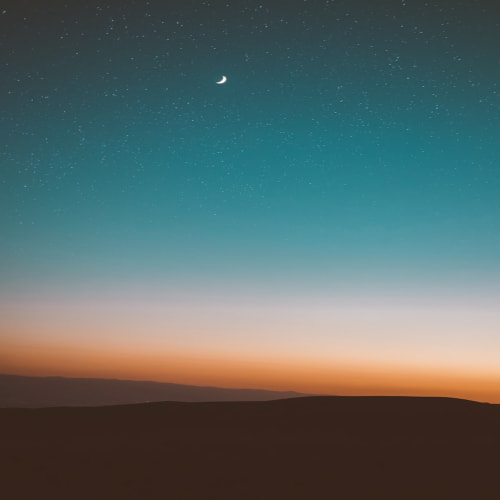728x90
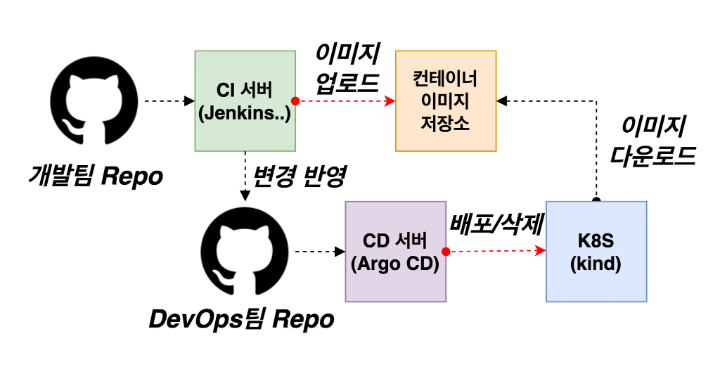
실습환경 구성
- jenkins, gogs 설치(Docker Container)
# 작업 디렉토리 생성 후 이동
mkdir cicd-labs
cd cicd-labs
# cicd-labs 작업 디렉토리 IDE(VSCODE 등)로 열어두기
# kind 설치를 먼저 진행하여 docker network(kind) 생성 후 아래 Jenkins,gogs 생성 할 것
# docker network 확인 : kind 를 사용
docker network ls
...
7e8925d46acb kind bridge local
...
#
cat <<EOT > docker-compose.yaml
services:
jenkins:
container_name: jenkins
image: jenkins/jenkins
restart: unless-stopped
networks:
- kind
ports:
- "8080:8080"
- "50000:50000"
volumes:
- /var/run/docker.sock:/var/run/docker.sock
- jenkins_home:/var/jenkins_home
gogs:
container_name: gogs
image: gogs/gogs
restart: unless-stopped
networks:
- kind
ports:
- "10022:22"
- "3000:3000"
volumes:
- gogs-data:/data
volumes:
jenkins_home:
gogs-data:
networks:
kind:
external: true
EOT
# 배포
docker compose up -d
docker compose ps
docker inspect kind
# 기본 정보 확인
for i in gogs jenkins ; do echo ">> container : $i <<"; docker compose exec $i sh -c "whoami && pwd"; echo; done
# 도커를 이용하여 각 컨테이너로 접속
docker compose exec jenkins bash
exit
docker compose exec gogs bash
exit
- Jenkins 초기 설정
- Jenkins URL 설정 : 각자 http://<각자 자신의 WSL2 Ubuntu eth0 IP>:8080/ 를 입력
# Jenkins 초기 암호 확인
docker compose exec jenkins cat /var/jenkins_home/secrets/initialAdminPassword
09a21116f3ce4f27a0ede79372febfb1
# Jenkins 웹 접속 주소 확인 : 계정 / 암호 입력 >> admin / qwe123
웹 브라우저에서 http://127.0.0.1:8080 접속 # Windows
# (참고) 로그 확인 : 플러그인 설치 과정 확인
docker compose logs jenkins -f
- Jenkins 컨테이너 내부에 docker cli설치
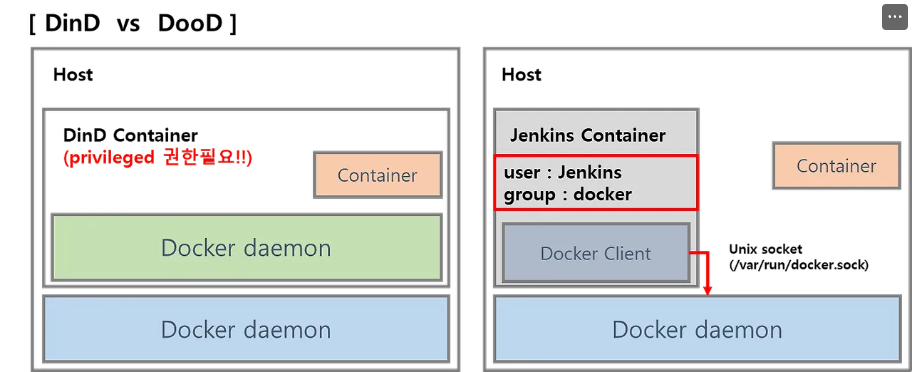
# Jenkins 컨테이너 내부에 도커 실행 파일 설치
docker compose exec --privileged -u root jenkins bash
-----------------------------------------------------
id
curl -fsSL https://download.docker.com/linux/debian/gpg -o /etc/apt/keyrings/docker.asc
chmod a+r /etc/apt/keyrings/docker.asc
echo \
"deb [arch=$(dpkg --print-architecture) signed-by=/etc/apt/keyrings/docker.asc] https://download.docker.com/linux/debian \
$(. /etc/os-release && echo "$VERSION_CODENAME") stable" | \
tee /etc/apt/sources.list.d/docker.list > /dev/null
apt-get update && apt install docker-ce-cli curl tree jq yq -y
docker info
docker ps
which docker
# Jenkins 컨테이너 내부에서 root가 아닌 jenkins 유저도 docker를 실행할 수 있도록 권한을 부여
groupadd -g 1001 -f docker # Windows WSL2(Container) >> cat /etc/group 에서 docker 그룹ID를 지정
chgrp docker /var/run/docker.sock
ls -l /var/run/docker.sock
usermod -aG docker jenkins
cat /etc/group | grep docker
exit
--------------------------------------------
# Jenkins 컨테이너 재기동으로 위 설정 내용을 Jenkins app 에도 적용 필요
docker compose restart jenkins
# jenkins user로 docker 명령 실행 확인
docker compose exec jenkins id
docker compose exec jenkins docker info
docker compose exec jenkins docker ps
- gogs 환경설정
# 초기 설정 웹 접속
웹 브라우저에서 http://127.0.0.1:3000/install 접속 # Windows- 데이터베이스 유형 : SQLite3
- 애플리케이션 URL : http://<각자 자신의 WSL2 Ubuntu eth0 IP>:3000/
- 기본 브랜치 : main
- 관리자 계정 설정 클릭 : 이름(계정명 - 닉네임 사용 devops)
비밀번호(계정암호 qwe123), 이메일 입력
- gogs 토근생성
- [Token 생성] 로그인 후 → Your Settings → Applications : Generate New Token 클릭 - Token Name(devops) ⇒ Generate Token 클릭 : 메모해두기!
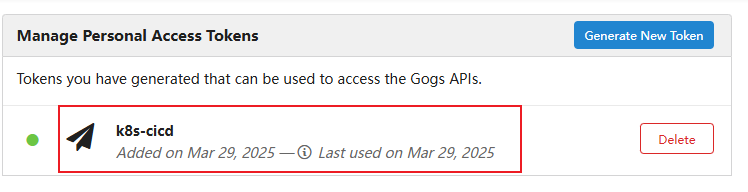
- gogs Repo 생성
- New Repository 1 : 개발팀용
- Repository Name : dev-app
- Visibility : (Check) This repository is Private
- .gitignore : Python
- Readme : Default → (Check) initialize this repository with selected files and template
⇒ Create Repository 클릭 : Repo 주소 확인
- New Repository 2 : 데브옵스팀용
- Repository Name : ops-deploy
- Visibility : (Check) This repository is Private
- .gitignore : Python
- Readme : Default → (Check) initialize this repository with selected files and template
⇒ Create Repository 클릭 : Repo 주소 확인
- Gogs 실습을 위한 저장소 설정 : 호스트에서 직접 git 작업
# (옵션) GIT 인증 정보 초기화
git credential-cache exit
#
git config --list --show-origin
#
TOKEN=<각자 Gogs Token>
TOKEN=3e3882af4b7b732cc1f7a313bc98fa09173ef2bc
MyIP=<각자 자신의 PC IP> # Windows (WSL2) 사용자는 자신의 WSL2 Ubuntu eth0 IP 입력 할 것!
MyIP=192.168.254.127
git clone <각자 Gogs dev-app repo 주소>
git clone http://devops:$TOKEN@$MyIP:3000/devops/dev-app.git
Cloning into 'dev-app'...
...
#
cd dev-app
#
git --no-pager config --local --list
git config --local user.name "devops"
git config --local user.email "a@a.com"
git config --local init.defaultBranch main
git config --local credential.helper store
git --no-pager config --local --list
cat .git/config
#
git --no-pager branch
git remote -v
- 실습 프로그램
- 현재시간& 버전 & 서버 호스트네임 출력 Python 코드

# server.py 파일 작성
cat > server.py <<EOF
from http.server import ThreadingHTTPServer, BaseHTTPRequestHandler
from datetime import datetime
import socket
class RequestHandler(BaseHTTPRequestHandler):
def do_GET(self):
match self.path:
case '/':
now = datetime.now()
hostname = socket.gethostname()
response_string = now.strftime("The time is %-I:%M:%S %p, VERSION 0.0.1\n")
response_string += f"Server hostname: {hostname}\n"
self.respond_with(200, response_string)
case '/healthz':
self.respond_with(200, "Healthy")
case _:
self.respond_with(404, "Not Found")
def respond_with(self, status_code: int, content: str) -> None:
self.send_response(status_code)
self.send_header('Content-type', 'text/plain')
self.end_headers()
self.wfile.write(bytes(content, "utf-8"))
def startServer():
try:
server = ThreadingHTTPServer(('', 80), RequestHandler)
print("Listening on " + ":".join(map(str, server.server_address)))
server.serve_forever()
except KeyboardInterrupt:
server.shutdown()
if __name__== "__main__":
startServer()
EOF
# (참고) python 실행 확인
python3 server.py
curl localhost
curl localhost/healthz
CTRL+C 실행 종료
# Dockerfile 생성
cat > Dockerfile <<EOF
FROM python:3.12
ENV PYTHONUNBUFFERED 1
COPY . /app
WORKDIR /app
CMD python3 server.py
EOF
# VERSION 파일 생성
echo "0.0.1" > VERSION
#
tree
git status
git add .
git commit -m "Add dev-app"
git push -u origin main
...
Jenkins CI + K8S(Kind) / Jenkins 수동 빌드
- kind k8s 설치
# Install Kind
curl -Lo ./kind https://kind.sigs.k8s.io/dl/v0.27.0/kind-linux-amd64
chmod +x ./kind
sudo mv ./kind /usr/local/bin/kind
kind --version
# Install kubectl
curl -LO "https://dl.k8s.io/release/$(curl -L -s https://dl.k8s.io/release/stable.txt)/bin/linux/amd64/kubectl"
chmod +x kubectl
sudo mv ./kubectl /usr/bin
sudo kubectl version --client=true
# Install Helm
curl -s https://raw.githubusercontent.com/helm/helm/master/scripts/get-helm-3 | bash
helm version
# 클러스터 배포 전 확인
docker ps
# Create a cluster with kind
kind create cluster
# 클러스터 배포 확인
kind get clusters
kind get nodes
kubectl cluster-info
# 노드 정보 확인
kubectl get node -o wide
- Jenkins 플러그인 설치
- 플러그인: Pipeline Stage View / Docker Pipeline / Gogs
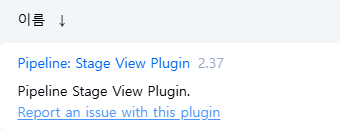
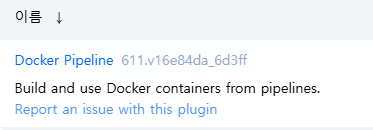
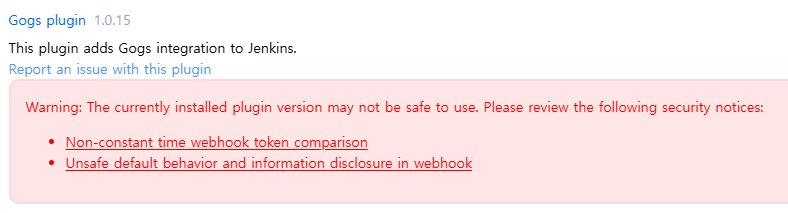
- 자격증명
1. Gogs Repo 자격증명 설정 : gogs-crd
- Kind : Username with password
- Username : devops
- Password : <Gogs 토큰>
- ID : gogs-crd
2. 도커 허브 자격증명 설정 : dockerhub-crd
- Kind : Username with password
- Username : <도커 계정명>
- Password : <도커 계정 암호 혹은 토큰>
- ID : dockerhub-crd
3. k8s(kind) 자격증명 설정 : k8s-crd
- Kind : Secret file
- File : <kubeconfig 파일 업로드>
- ID : k8s-crd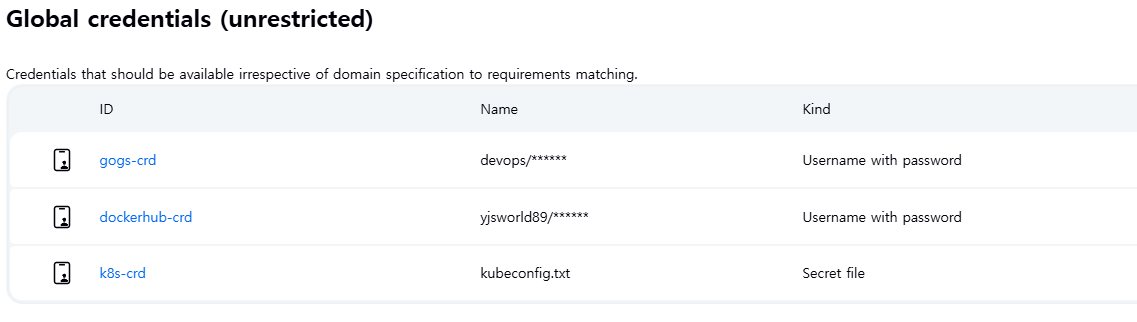
- Jenkins Item 생성(Pipeline)
- pipeline script
pipeline {
agent any
environment {
DOCKER_IMAGE = '<자신의 도커 허브 계정>/dev-app' // Docker 이미지 이름
}
stages {
stage('Checkout') {
steps {
git branch: 'main',
url: 'http://<자신의 집 IP>:3000/devops/dev-app.git', // Git에서 코드 체크아웃
credentialsId: 'gogs-crd' // Credentials ID
}
}
stage('Read VERSION') {
steps {
script {
// VERSION 파일 읽기
def version = readFile('VERSION').trim()
echo "Version found: ${version}"
// 환경 변수 설정
env.DOCKER_TAG = version
}
}
}
stage('Docker Build and Push') {
steps {
script {
docker.withRegistry('https://index.docker.io/v1/', 'dockerhub-crd') {
// DOCKER_TAG 사용
def appImage = docker.build("${DOCKER_IMAGE}:${DOCKER_TAG}")
appImage.push()
appImage.push("latest")
}
}
}
}
}
post {
success {
echo "Docker image ${DOCKER_IMAGE}:${DOCKER_TAG} has been built and pushed successfully!"
}
failure {
echo "Pipeline failed. Please check the logs."
}
}
}
※ CI 전체 흐름
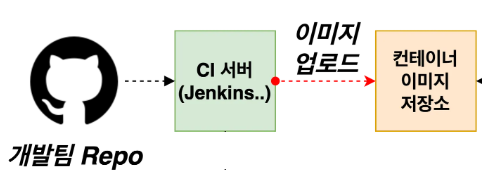
1. 소스코드 gogs 배포
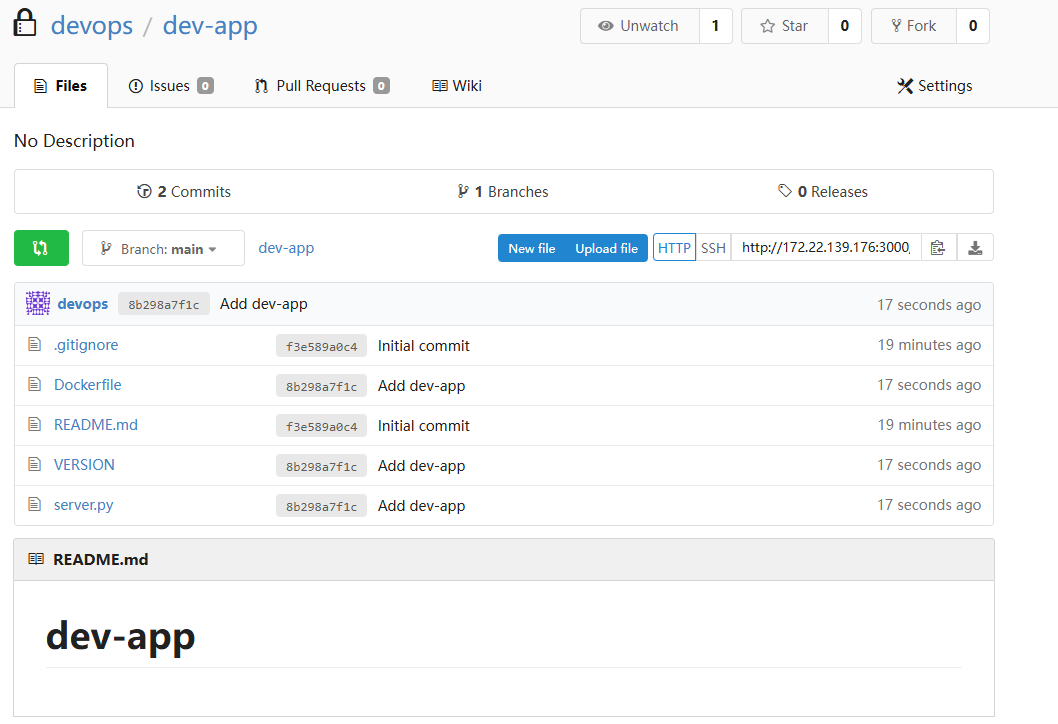
2. Jenkins빌드
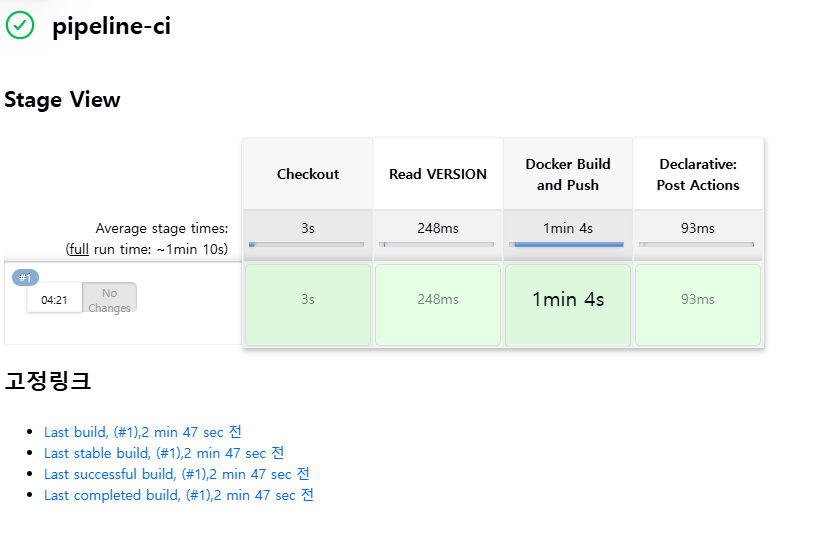
3. Docker Hub 업로드
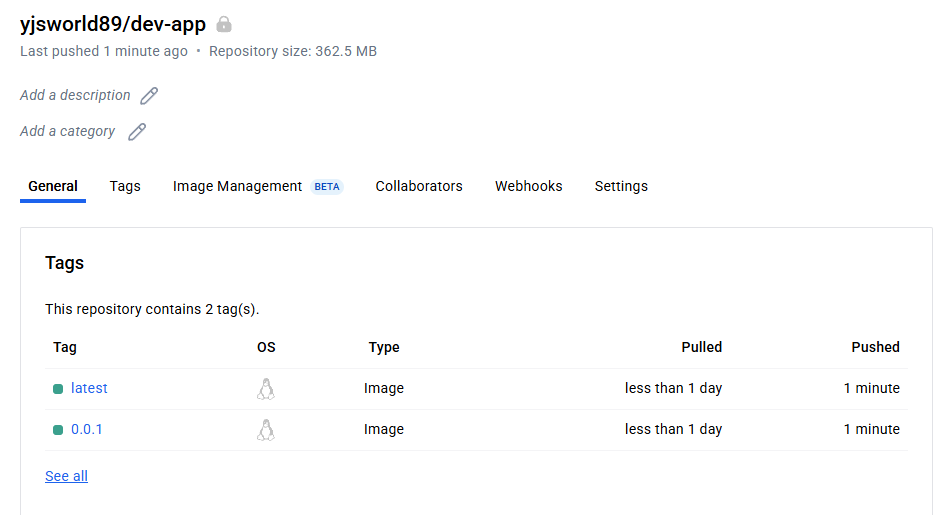
- k8s Deploying an application with Jenkins(pipeline-ci)
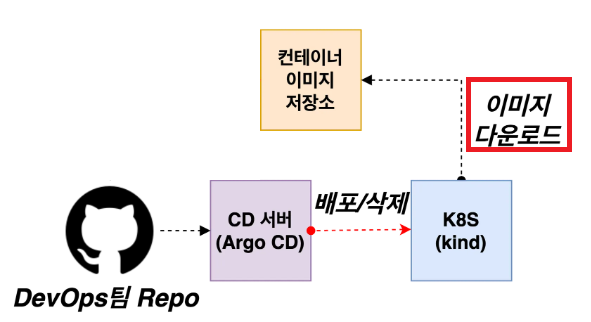
# 디플로이먼트 오브젝트 배포 : 리플리카(파드 2개), 컨테이너 이미지 >> 아래 도커 계정 부분만 변경해서 배포해보자
DHUSER=<도커 허브 계정명>
DHUSER=gasida
cat <<EOF | kubectl apply -f -
apiVersion: apps/v1
kind: Deployment
metadata:
name: timeserver
spec:
replicas: 2
selector:
matchLabels:
pod: timeserver-pod
template:
metadata:
labels:
pod: timeserver-pod
spec:
containers:
- name: timeserver-container
image: docker.io/$DHUSER/dev-app:0.0.1
livenessProbe:
initialDelaySeconds: 30
periodSeconds: 30
httpGet:
path: /healthz
port: 80
scheme: HTTP
timeoutSeconds: 5
failureThreshold: 3
successThreshold: 1
EOF
watch -d kubectl get deploy,rs,pod -o wide
# 배포 상태 확인 : kube-ops-view 웹 확인
kubectl get events -w --sort-by '.lastTimestamp'
kubectl get deploy,pod -o wide
kubectl describe pod- Private Repo로 인하여 Image Pull 실패

- docker private repo 자격증명
- secret 생성

# k8s secret : 도커 자격증명 설정
kubectl get secret -A # 생성 시 타입 지정
DHUSER=<도커 허브 계정>
DHPASS=<도커 허브 암호 혹은 토큰>
echo $DHUSER $DHPASS
DHUSER=gasida
DHPASS=dckr_pat_KWx-0N27iEd1lk8aNvRz8pDrQlI
echo $DHUSER $DHPASS
kubectl create secret docker-registry dockerhub-secret \
--docker-server=https://index.docker.io/v1/ \
--docker-username=$DHUSER \
--docker-password=$DHPASS
# 확인
kubectl get secret
kubectl describe secret
kubectl get secrets -o yaml | kubectl neat # base64 인코딩 확인
SECRET=eyJhdXRocyI6eyJodHRwczovL2luZGV4LmRvY2tlci5pby92MS8iOnsidXNlcm5hbWUiOiJnYXNpZGEiLCJwYXNzd29yZCI6ImRja3JfcGF0X0tXeC0wTjI3aUVkMWxrOGFOdlJ6OHBEclFsSSIsImF1dGgiOiJaMkZ6YVdSaE9tUmphM0pmY0dGMFgwdFhlQzB3VGpJM2FVVmtNV3hyT0dGT2RsSjZPSEJFY2xGc1NRPT0ifX19
echo "$SECRET" | base64 -d ; echo
# 디플로이먼트 오브젝트 업데이트 : 시크릿 적용 >> 아래 도커 계정 부분만 변경해서 배포해보자
cat <<EOF | kubectl apply -f -
apiVersion: apps/v1
kind: Deployment
metadata:
name: timeserver
spec:
replicas: 2
selector:
matchLabels:
pod: timeserver-pod
template:
metadata:
labels:
pod: timeserver-pod
spec:
containers:
- name: timeserver-container
image: docker.io/$DHUSER/dev-app:0.0.1
livenessProbe:
initialDelaySeconds: 30
periodSeconds: 30
httpGet:
path: /healthz
port: 80
scheme: HTTP
timeoutSeconds: 5
failureThreshold: 3
successThreshold: 1
imagePullSecrets:
- name: dockerhub-secret
EOF
watch -d kubectl get deploy,rs,pod -o wide
# 확인
kubectl get events -w --sort-by '.lastTimestamp'
kubectl get deploy,pod
# 접속을 위한 curl 파드 생성
kubectl run curl-pod --image=curlimages/curl:latest --command -- sh -c "while true; do sleep 3600; done"
kubectl get pod -owide
# timeserver 파드 IP 1개 확인 후 접속 확인
PODIP1=<timeserver-Y 파드 IP>
PODIP1=10.244.1.3
kubectl exec -it curl-pod -- curl $PODIP1
kubectl exec -it curl-pod -- curl $PODIP1/healthz
# 로그 확인
kubectl logs deploy/timeserver
kubectl logs deploy/timeserver -f
kubectl stern deploy/timeserver
kubectl stern -l pod=timeserver-pod



- Updating your application
1. 코드 수정
- VERSION파일과 server.py파일 내 버전 0.0.2 변경
# VERSION 변경 : 0.0.2
# server.py 변경 : 0.0.2
git add . && git commit -m "VERSION $(cat VERSION) Changed" && git push -u origin main
2. Jenkis 빌드
- 젠킨스(지금 빌드 실행) : 새 0.0.2 버전 태그로 컨테이너 이미지 빌드
- 컨테이너 저장소 Push
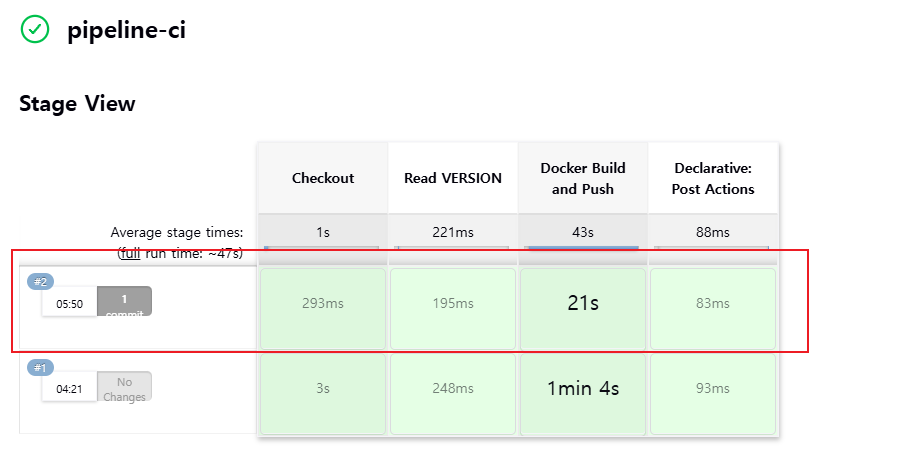
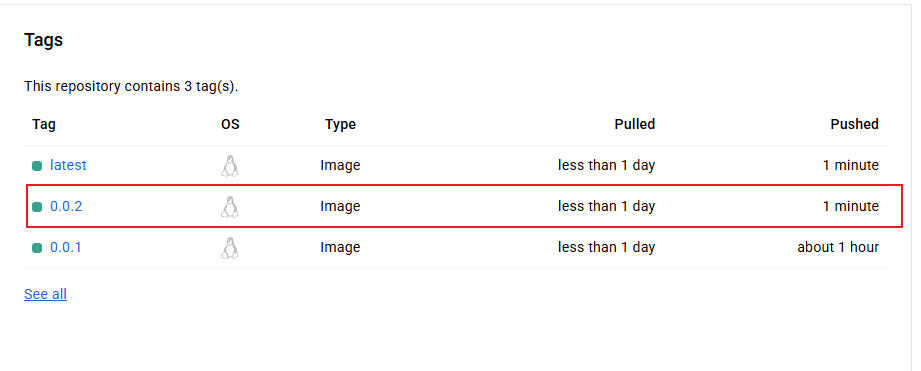
3. Deploy image 업데이트
# 파드 복제복 증가
kubectl scale deployment timeserver --replicas 4
kubectl get service,ep timeserver -owide
# 반복 접속 해두기 : 부하분산 확인
while true; do curl -s --connect-timeout 1 http://127.0.0.1:30000 ; sleep 1 ; done
for i in {1..100}; do curl -s http://127.0.0.1:30000 | grep name; done | sort | uniq -c | sort -nr
#
kubectl set image deployment timeserver timeserver-container=$DHUSER/dev-app:0.0.Y && watch -d "kubectl get deploy,ep timeserver; echo; kubectl get rs,pod"
kubectl set image deployment timeserver timeserver-container=$DHUSER/dev-app:0.0.2 && watch -d "kubectl get deploy,ep timeserver; echo; kubectl get rs,pod"
# 롤링 업데이트 확인
watch -d kubectl get deploy,rs,pod,svc,ep -owide
kubectl get deploy,rs,pod,svc,ep -owide
# kubectl get deploy $DEPLOYMENT_NAME
kubectl get deploy timeserver
kubectl get pods -l pod=timeserver-pod
#
curl http://127.0.0.1:30000

- Jenkins 자동 빌드
1. 코드 수정
- VERSION파일과 server.py파일 내 버전 0.0.3 변경
2.Jenkis 빌드(자동) → SCM-Pipeline
3. Deploy image 업데이트
- gogs 설정파일 수정
- /data/gogs/conf/app.ini
[security]
INSTALL_LOCK = true
SECRET_KEY = j2xaUPQcbAEwpIu
LOCAL_NETWORK_ALLOWLIST = 192.168.254.127 # 각자 자신의 PC IPPayload URL : http://<자신의 집 IP>:8080/gogs-webhook/?job=SCM-Pipeline/
Content Type : application/json
Secret : qwe123
When should this webhook be triggered? : Just the push event
Active : Check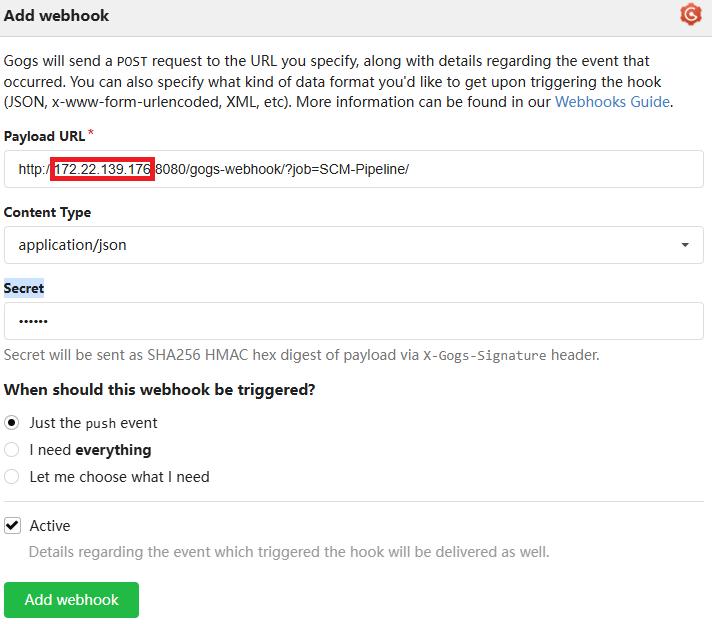
- Jenkins Item 생성(SCM-Pipeline)
- GitHub project : http://<자신의 집 IP>:3000/devops/dev-app → gogs Repo URL
- Use Gogs secret: Jenkins에서 설정안 secret 입력 → qwe123
- Triggers: Gogs Repo에 코드가 업데이트 되면 빌드 트리거 발동
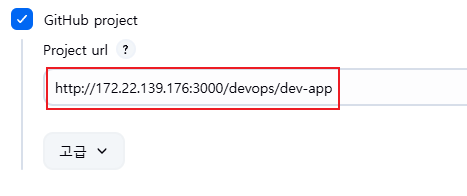
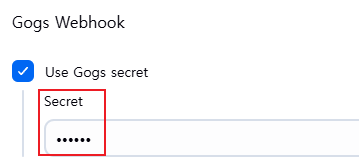
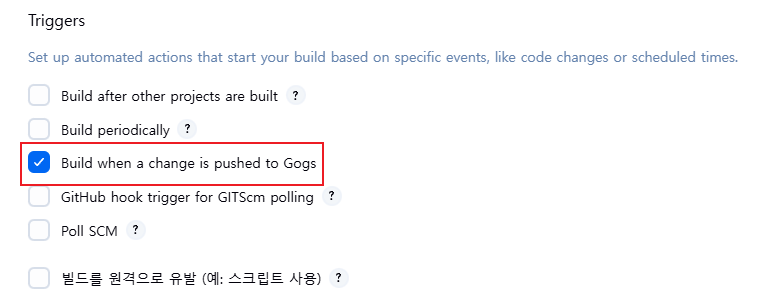
- 스크립트 설정이 아닌 저장소에 업로드 된 스크립트 사용 설정
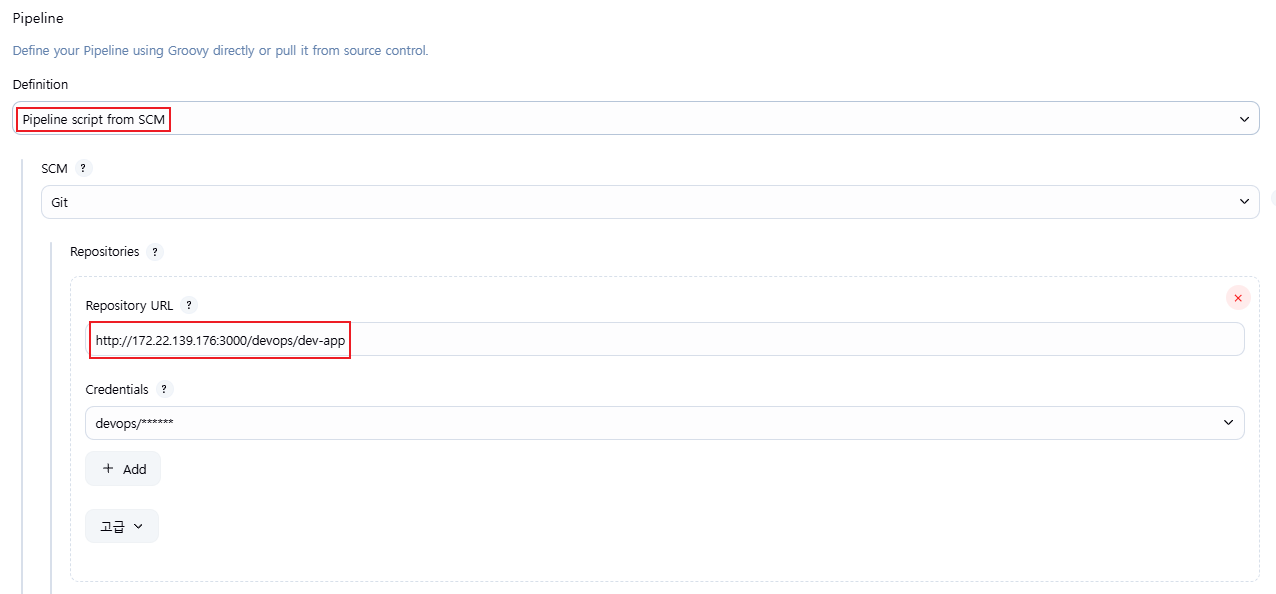
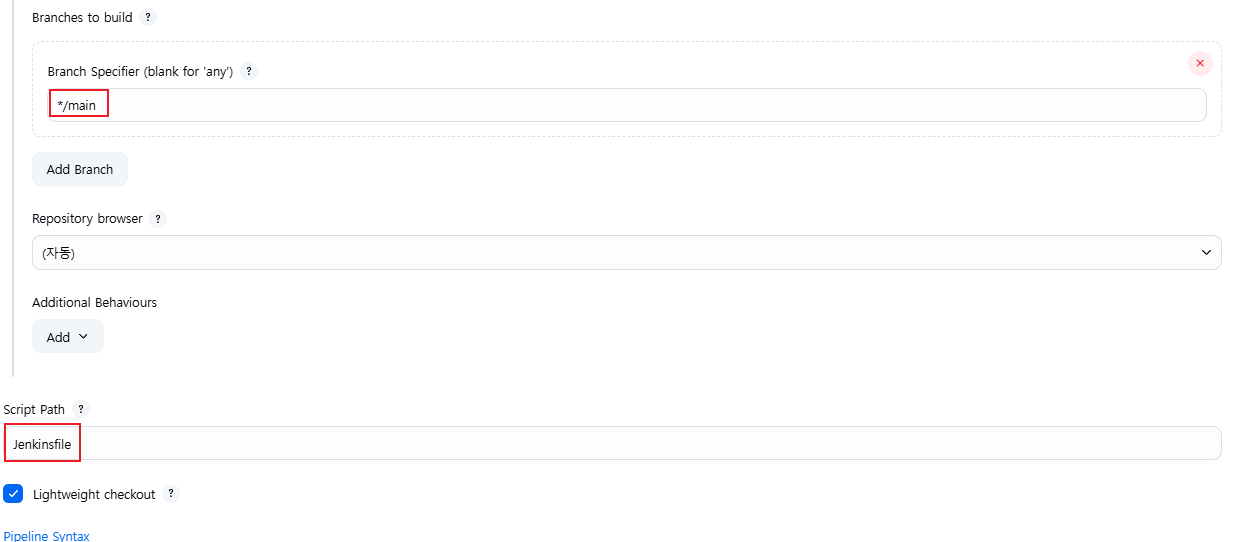
- Jenkinsfile 내용
pipeline {
agent any
environment {
DOCKER_IMAGE = '<자신의 도커 허브 계정>/dev-app' // Docker 이미지 이름
}
stages {
stage('Checkout') {
steps {
git branch: 'main',
url: 'http://<자신의 집 IP>:3000/devops/dev-app.git', // Git에서 코드 체크아웃
credentialsId: 'gogs-crd' // Credentials ID
}
}
stage('Read VERSION') {
steps {
script {
// VERSION 파일 읽기
def version = readFile('VERSION').trim()
echo "Version found: ${version}"
// 환경 변수 설정
env.DOCKER_TAG = version
}
}
}
stage('Docker Build and Push') {
steps {
script {
docker.withRegistry('https://index.docker.io/v1/', 'dockerhub-crd') {
// DOCKER_TAG 사용
def appImage = docker.build("${DOCKER_IMAGE}:${DOCKER_TAG}")
appImage.push()
appImage.push("latest")
}
}
}
}
}
post {
success {
echo "Docker image ${DOCKER_IMAGE}:${DOCKER_TAG} has been built and pushed successfully!"
}
failure {
echo "Pipeline failed. Please check the logs."
}
}
}
- 소스코드 변경
- VERSION 파일 및 server.py 파일 버전 정보 수정 → 0.0.3 수정
# VERSION 파일 : 0.0.3 수정
# server.py 파일 : 0.0.3 수정
- git push
git add . && git commit -m "VERSION $(cat VERSION) Changed" && git push -u origin main
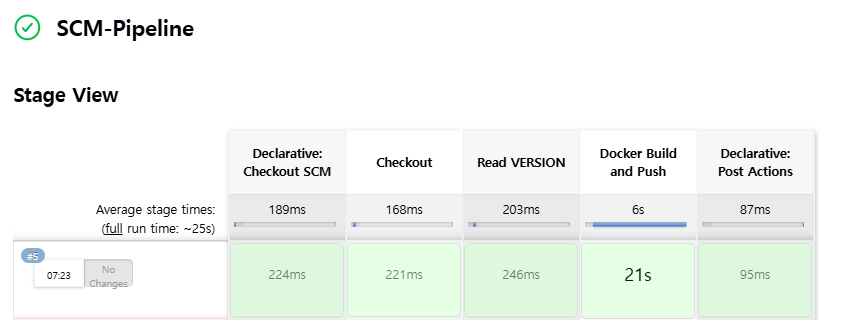
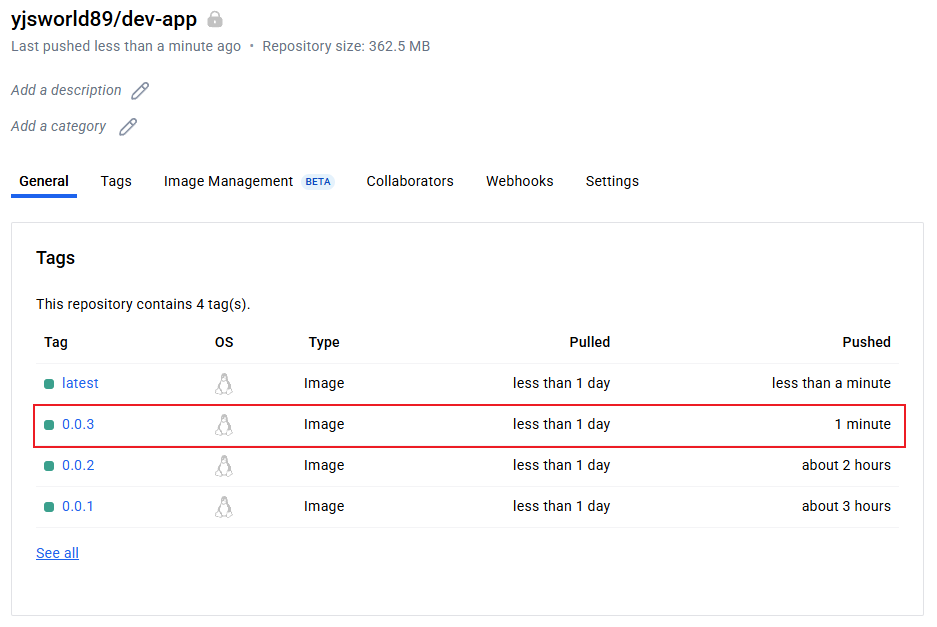
- k8s 신규 버전 적용
# 신규 버전 적용
kubectl set image deployment timeserver timeserver-container=$DHUSER/dev-app:0.0.3 && while true; do curl -s --connect-timeout 1 http://127.0.0.1:30000 ; sleep 1 ; done
# 확인
watch -d "kubectl get deploy,ep timeserver; echo; kubectl get rs,pod"
728x90
'2025_AEWS Study' 카테고리의 다른 글
| 8주차 - K8S CI/CD (3) (0) | 2025.03.30 |
|---|---|
| 8주차 - K8S CI/CD (2) (0) | 2025.03.30 |
| 7주차 - EKS Mode/Nodes - Auto mode(2) (0) | 2025.03.22 |
| 7주차 - EKS Mode/Nodes - Fargate(1) (0) | 2025.03.22 |
| 6주차 - EKS Security - IRSA & Pod Identity(3) (0) | 2025.03.16 |